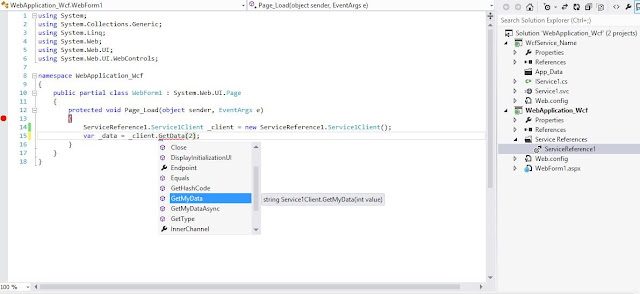Recently I was thinking whether we can convert html of a website to PDF. While searching for it, I came across products from the Spire products from EIceblue. They provide these type of tools not only for the .net, but also for silverlight and wpf. Moreover, they provide API's for operating on PDF's, word documents, spreadsheets, ppt files etc. Check out the link here.
Very easy to start with. Download the package from here and start by clicking on the setup file spire.office_2.14. This will start with an installation wizard.
Accept the end user licence and click next. Select the location where you would like to extract the api dll's.
Click next, and it will ask you whether you would like to add the references to your visual studio itself. Tick the checkbox if you would like to include the tools into the Visual studio itself. Leave it unchecked if you do not want to include them in the visual studio, Click next
Select the components that you would like to install. In this case we keep the default selection. Also we can select the location where we would like to install it. Press Next to continue.
Click Install to finish. It will install the dll's on the specified location and also provides a demo applications illustrating the use of the s
You can either run the demo application or you can check the location where the dll's were installed.
Check the dll's installed on the location where we installed.
That's it. We are done with the installation. So we can no use the dll's and start using the api's. Happt coding.
Very easy to start with. Download the package from here and start by clicking on the setup file spire.office_2.14. This will start with an installation wizard.
Accept the end user licence and click next. Select the location where you would like to extract the api dll's.
Click next, and it will ask you whether you would like to add the references to your visual studio itself. Tick the checkbox if you would like to include the tools into the Visual studio itself. Leave it unchecked if you do not want to include them in the visual studio, Click next
Select the components that you would like to install. In this case we keep the default selection. Also we can select the location where we would like to install it. Press Next to continue.
Click Install to finish. It will install the dll's on the specified location and also provides a demo applications illustrating the use of the s
Check the dll's installed on the location where we installed.
That's it. We are done with the installation. So we can no use the dll's and start using the api's. Happt coding.